Before editing or customizing your blog’s template, always create a backup. This ensures that if something goes wrong, you can easily revert to the original version. ✔️
Backing up your blog is quick and easy—just follow these simple steps:
🧭 Step-by-Step Guide
1️⃣ Go to your blog’s dashboard.
2️⃣ Navigate to “Template.”
3️⃣ Click the “Backup / Restore” button in the top-right corner of the window.
🖱️ A prompt will appear…
4️⃣ Click “Download Full Template.”
5️⃣ When asked, choose to Save the File to your computer.
📁 TIP: Save your backup file somewhere safe and easy to find (like a “Blog Backup” folder on your desktop or cloud storage).
♻️ Need to Restore It?
👉 Click here to learn how to restore your blog’s template.
✅ Final Tip
📌 Make it a habit to back up before every major edit. Whether you're changing layout, colors, or HTML—backups will save you from future headaches.
📣 Found this helpful?
Please share this post with your fellow bloggers so
they can keep their blogs safe too!
📤
#BloggingTips #TemplateBackup #BlogSafeguard
🌐 SEO Meta Tags
🔗 URL Slug: /how-to-backup-blog-template
📘 Meta Title: How to Back Up Your Blog
Template Safely (Step-by-Step Guide)
📄 Meta Description (150 char): Learn how
to back up your blog's template before making edits. Step-by-step guide to
safely download your current layout.
🏷 SEO Label (200 char): Back up your blog
template in minutes. Follow these easy steps to safeguard your blog's layout
before editing. Essential for every blogger.

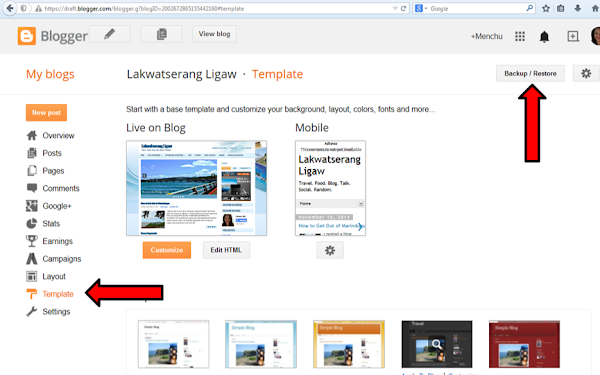








.png)


0 Comments:
Post a Comment
Thank you for reading! Please share and like my Facebook page :)