Ever recorded a video upside down or sideways and wanted to use it for your blog or upload it to social media? VLC Media Player lets you rotate and save videos easily—and here's exactly how to do it.
🎬 How to Rotate a Video in VLC
1️⃣ Open your video
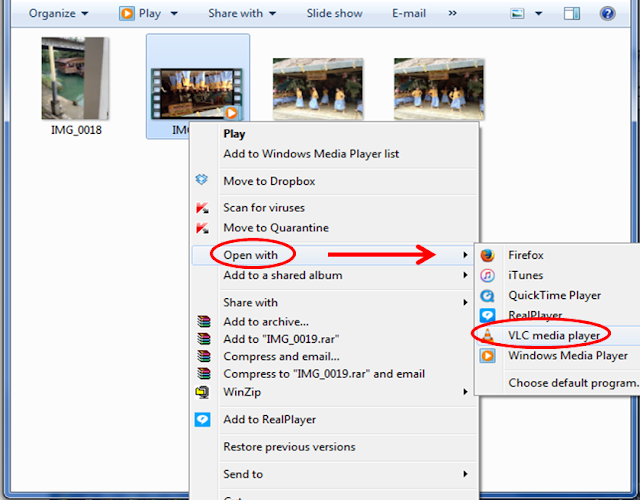
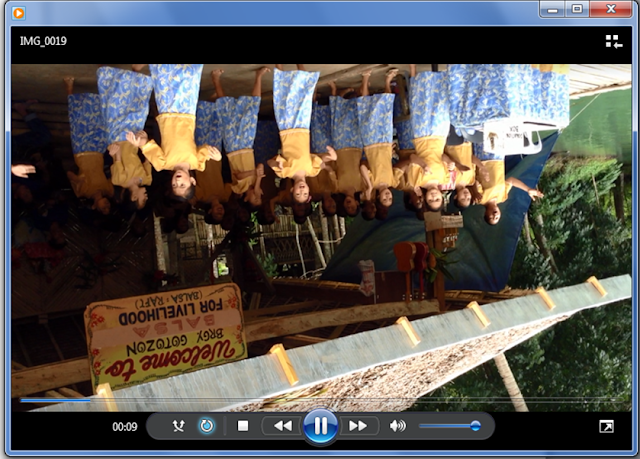
2️⃣ Access Effects and Filters
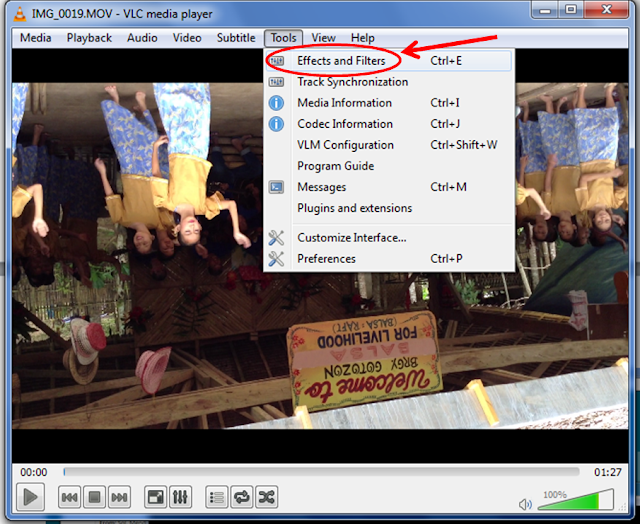
In the menu, click Tools → Effects and Filters
3️⃣ Go to Video Effects → Geometry
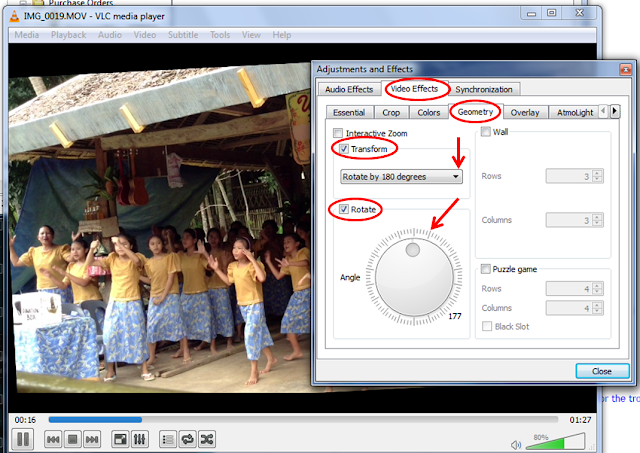
- Tick the box for "Transform"
- Use the drop-down menu to choose your rotation (e.g. rotate 90°, 180°, etc.)
- Optionally, use "Rotate" and move the angle dial manually
4️⃣ Click Close to apply rotation
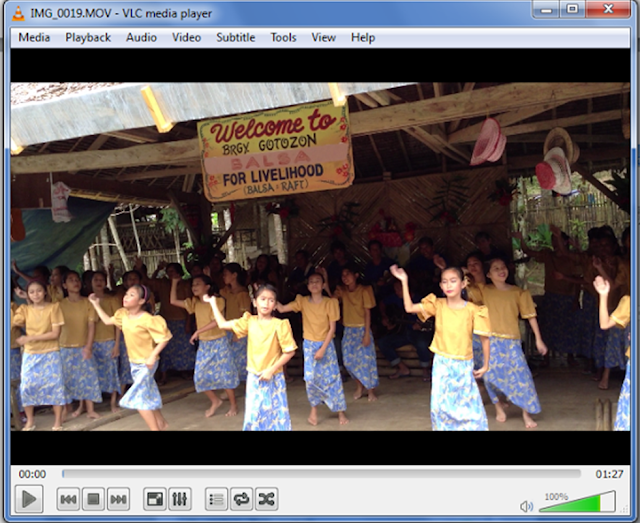
🔔 Note: This change is temporary—the video will reset the next time you open it unless you save it using the method below.
💾 How to Save the Rotated Video in VLC
Now that your video is rotated properly, here’s how to permanently save it:
1️⃣ Go to Media → Convert/Save
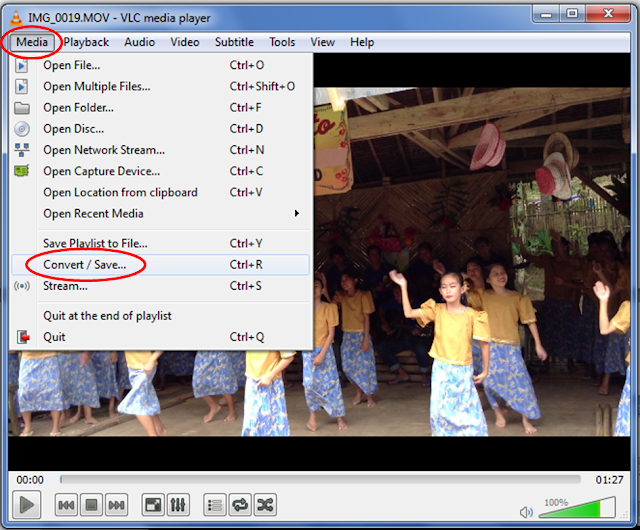
2️⃣ In the new window, click “Add”
and choose your original video file
Click the drop-down beside Convert/Save, then choose Convert
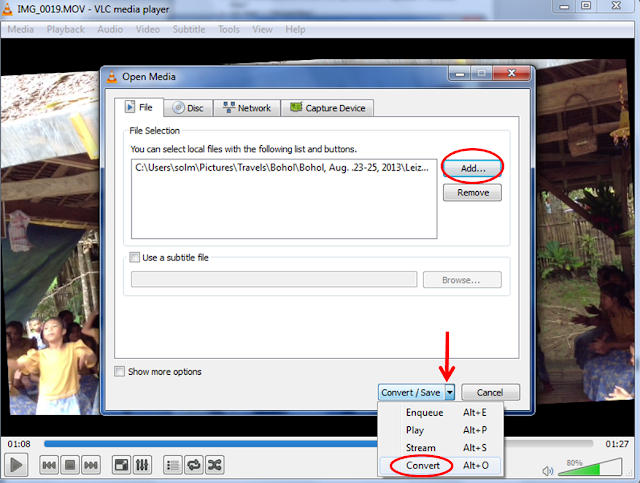
3️⃣ Click Edit Selected Profile (the wrench icon)
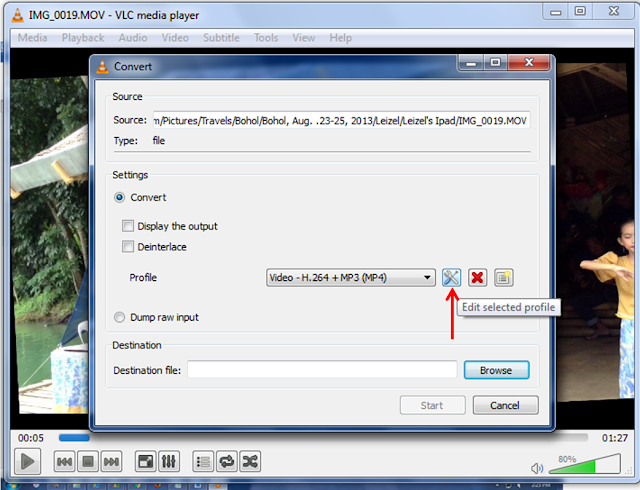
4️⃣ Under the Video Codec tab:
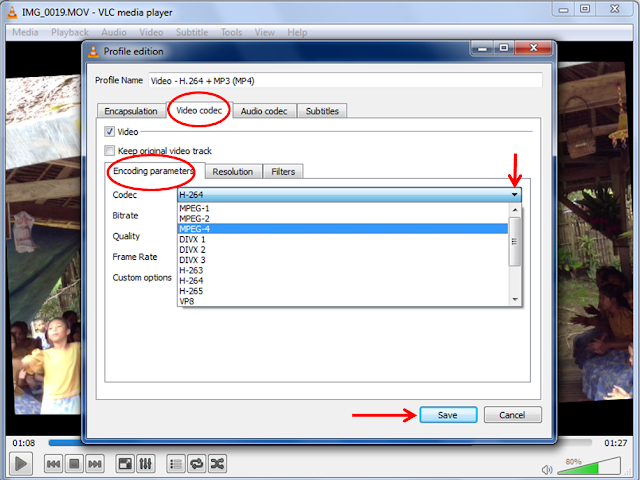
- Choose Encoding Parameters
- Select MPEG-4 for best compatibility and quality
5️⃣ Click the Filters tab:
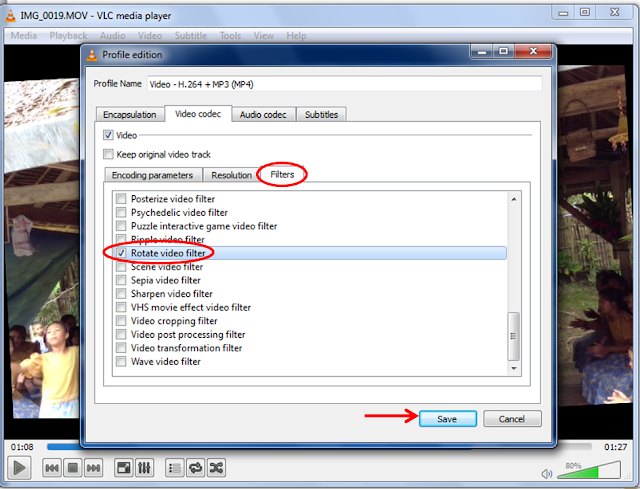
- Tick the box for Rotate Video Filter
6️⃣ Click Save, then back in the Convert window:
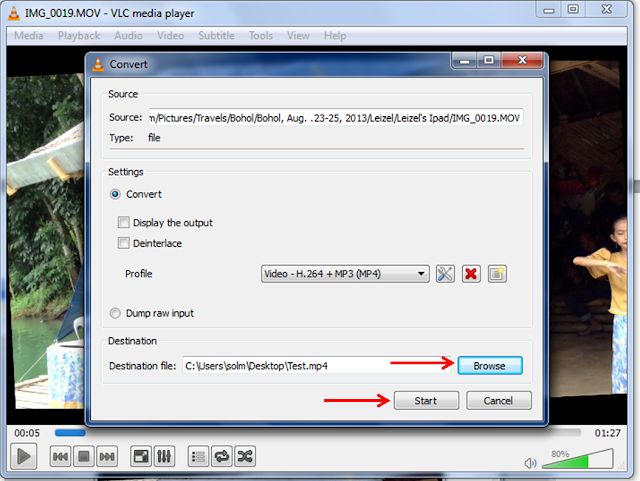
- Set your destination file name and folder
- Click Start
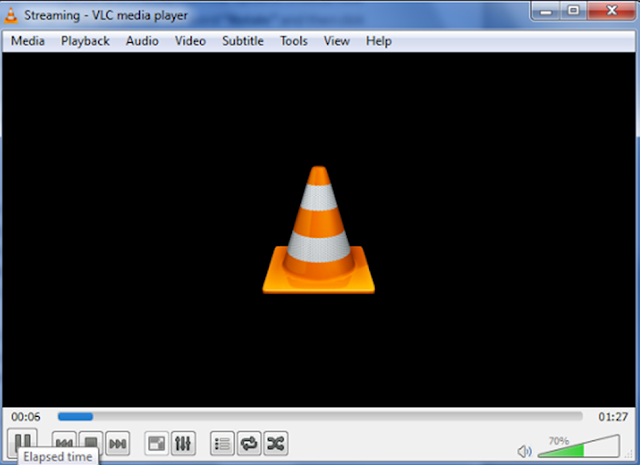
📽️ VLC will now convert and save your rotated video. A progress bar will appear—once it finishes, you're all done!
✅ Helpful Tips:
- 🎥 Test the saved video in another player (e.g., Windows Media Player or QuickTime) before uploading.
- 💾 Save a copy of the original file in case you need to redo the edit.
- 🔄 If the rotation didn’t apply, double-check the Filters tab under Profile Settings.
📣 Now you're ready to upload your perfectly oriented video to your blog, YouTube, or even burn it to a disc—no more upside-down replays!
🙌 If this guide helped you, don’t forget to share it with fellow creators or bloggers who might need it too!
📤 #VLCVideoTips #RotateAndSaveVideo #BloggingBasics







.png)


Hi Ligaw..thank you very much keep in touch from Indonesia.
ReplyDeleteHi Icah, A warm greeting from Manila. Thank you for visiting my blog :) If you have time, kindly join my blog.
DeleteGreat tutorial! I use this tool: http://www.videostudiopro.com/en/pages/rotate-video/ to rotate my videos but I have a different software on my other computer. VLC is a good alternative for it. Thank you for the help :)
ReplyDelete