What if you want to change the size of your images to your own liking? Here's how you can:
1. Log-in to Blogger-->Dashboard-->Pages or Posts-->Edit the post where you want to change the size of the image. (See sample below).
2. On the “Edit” window, click HTML then find the size of the image and change it.

Tip: If you are having a hard time finding the size of your images, try searching for it if you now the file name. Or you can find keyword near the image, and then press Command+F (Mac) or Ctrl+F (Windows) and search for it.
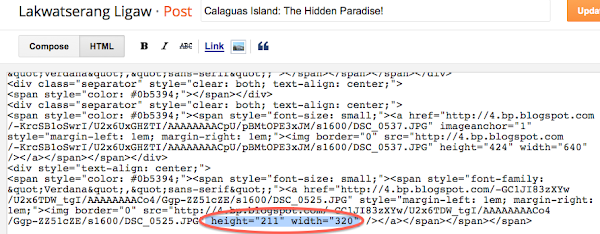
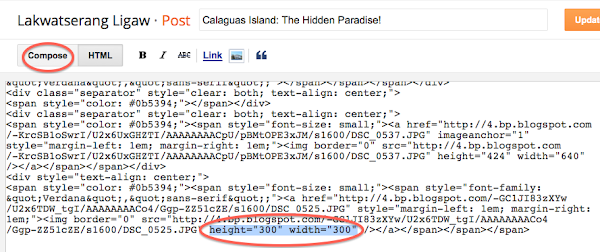
3. Once done, click the “Compose” button to check if the changes are acceptable. If satisfied, click “Update” button if published or “Save” if your page is not yet published.


*This is how the image on my post looked like when viewed.
You can always change the size if you are not happy with it.
If you find this helpful, please follow and share. You can contact me for any comments or suggestions. :)










Garry Rackley
ReplyDelete1:17 PM
Thanks for this timely post. I had not seen any info on how to do this. Good job!!!
Thanks Garry! If you need more help on your blog, let me know. I'm not a professional but I love troubleshooting, I always learn from them.